I’ve recently started putting my Unity projects in version control. Even though my Unity work is mostly done solo, version control is still extremely useful for recovering from mistakes. It also gives me confidence to make big changes that require breaking my game for a while in order to improve it.
I chose Mercurial, for a variety of reasons that I won’t go into here. A very good overview of how to get Unity projects working with Mercurial can be found on the blog of Josh Sutphin.
Like Josh I found SourceTree to be the best of the handful of Mac Mercurial clients I tried.
I own a copy of Mercurial: The Definitive Guide, which I use as a reference. You can read it online for free.
Not all the files Unity creates should be stored in version control. Josh’s blog mentions how to filter out the Library and Temp folders from within SourceTree. If you are using MonoDevelop or Visual Studio, and have told Unity to generate those project files, you will probably want those files to be ignored as well.
Rather than filter from inside SourceTree as Josh describes, I simply copied an .hgignore file that someone else had posted online. If you google “Unity3d hgignore” you can find ready-to-use .hgignore files that others have posted. (Here’s one.) Generally these all do the same thing, but I did run into one “gotcha”. I had some scripts in a subfolder called Scripts/Library, and it was getting excluded without me knowing it (because it too was named Library.) Eventually I noticed and renamed the folder. (The .hgignore file I linked to above does not have this problem, as it carefully only filters out the Library folder from the top-most directory.)
This leads me to my most important tip.
Test Your Version Control
It’s all very well adding your project to source control but unless you test it on occasion you can’t be certain that you’ve done it correctly. If you have multiple people working on the project then you will quickly learn when someone has made a mistake; other team members will suddenly not be able to build the project. But if you are working solo you need to occasionally check out a new working directory (SVN), clone the repository (Mercurial) or do whatever is needed to make a fresh copy from scratch. Load it into Unity and run some tests.
Of the three projects I added to Mercurial recently, it turned out that two of them had simple mistakes that caused fresh working copies not to build.
In a professional setting you also want to worry about other dependencies as well. For example, which version of Unity was used, which version of Blender, Photoshop, XCode, etc. At a minimum I’d suggest recording the version of Unity in your commit log messages, or tagging the project, when you upgrade to a new version of Unity. (Before each major Unity upgrade I also archive a copy of the previous version so that I have a way to open old copies of my project in their original environment.)
Simple precautions like these are enough for a hobbyist maybe, but if you spend thousands (or hundreds of thousands) of dollars developing a game, you want to be able to build or restore the entire development environment from scratch in the future. (One way would be to archive a virtual machine– a snapshop of the OS, tools, and source code used to build the shipping version of the game.) Disaster recovery is one reason, emergency patches are another, but a happier scenario is wanting to port a game years later to a new platform. There are plenty of stories out there about games whose source code was lost forever. (Though occasionally someone gets lucky, as when Jordan Mechner recently rescued the long-lost source code for the original Prince of Persia.)
This doesn’t just apply to source code. Game textures are often reduced in size and quality for speed/space considerations, but hi-def versions can be generated as long as the original art assets are kept safe. For example, apparently the original art assets for Baldur’s Gate were not kept safe so plans for an HD version had to be shelved.)
Okay, I’ve digressed quite a bit from my original topic (reminder: it was “using Mercurial with Unity”) but I hope I’ve made my point: test your backups and version control repositories, and give some thought to what other tools and assets you want to save, and how.
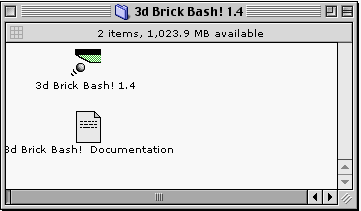

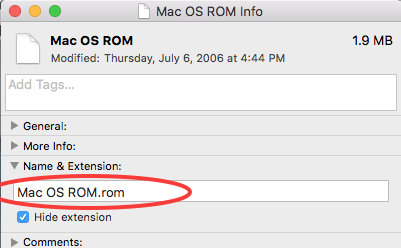
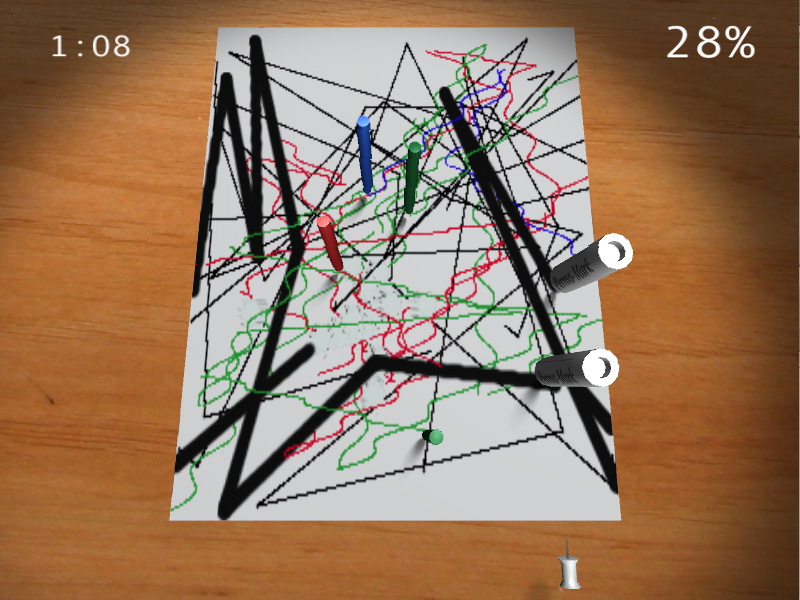
 I forgot to mention here that Pawns was updated back in May. The main change was to remove OpenFeint–
I forgot to mention here that Pawns was updated back in May. The main change was to remove OpenFeint–