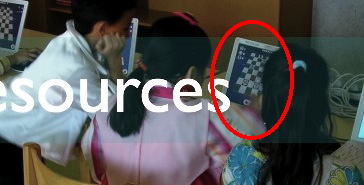Apple’s Game Kit Programming Guide contains the following passage:
A game that supports multitasking and Game Center must take additional steps when authenticating the local player. When your game is in the background, the status of the authenticated player may change. A player can use the Game Center app to sign out. Another player might sign in before your game returns to the foreground.
Multitasking is available from iOS 4.0 onwards, though not all devices running 4.0 support multitasking. Game Center was added in iOS 4.1.
So what exactly should my game do when the Game Center player changes behind it’s back? (Note: I’m concentrating on achievements here, as Pawns does not have leaderboards.)
The simplest method that also allows for offline play is:
- The iOS game tracks achievements that were earned on that device, and stores that information locally.
- If Game Center is available, achievements are also pushed to the server.
- All achievements are pushed to the server, not just as they are earned, but whenever a Game Center player is authenticated. This handles the case where the player may have earned some achievements offline.
In short: make your game work offline, then push achievements to Game Center (one-way) whenever it is available without worrying about which player is now logged in.
This method is straightforward but will lead to two glaring side effects:
- If a player logs into a second Game Center profile, the new profile will automatically get some or all of the achievements that were earned on the first profile.
- Since this is a one-way synchronization (i.e. from game to Game Center) a player with two devices may see some achievements on Game Center but not on one of the devices.
We can try to fix these issues but it quickly gets complicated. (If you aren’t interested in a discussion of the complications, feel free to scroll down to the next section: The Experiment.)
For example, fixing the first requires you to be strict about which achievements are earned by which player. You could read the achievements back from Game Center after every profile switch, but then you have to handle the case where the player earned some achievements offline- this requires merging the online and offline lists. If you do that you’ve also solved the second problem– a nice feature, but I personally think it’s pointless unless the player’s entire saved progress (saved games, list of finished levels, etc.) is also stored in the cloud using iCloud, Dropbox, or some other service.
The situation is even more complicated if the game itself supports multiple local user profiles (as opposed to games that treat everyone on the device as the same player.) Note that when the user switches to a new local profile there’s no way to switch their Game Center profile for them automatically. We can only do the reverse: switch local profiles when the Game Center player has changed. This approach would work especially well for an online-only game.
In short, there are a lot of decisions to make unless we opt for the simple, “stupid” approach. Being naturally lazy, my inclination was to do this and hope that players (and Apple) would put up with the side-effects. But try as I might I couldn’t find any blogs or forum posts describing how other developers handle this, and that made me very nervous.
The Experiment
I decided to see how other game developers handle this. I spent a happy evening playing six iOS games that I’d already earned achievements in, but as a different Game Center player. I also switched to a second device to see if any of them read the player’s Game Center achievements back from Apple server.
It was a tough job, but someone had to do it.
The results? Judging from the side effects, the following five games use the simple achievements model I described above:
All of them had the side effect where the original profile’s achievements get copied to the new profile. This was even true for Plants vs Zombies, which lets you switch local profiles. The local profiles are completely ignorant of which Game Center profile you are logged into.
The one game which didn’t take the easy way out was Space Miner. After switching to the second Game Center profile, Space Miner warned me whenever I tried to load a saved game that had been saved by a different Game Center player. (It was my choice whether to go ahead and load the saved game or cancel.) In addition, it seemed that some but not all of the old achievements were copied to the new Game Center profile! I’m guessing that the achievements specific to a single campaign of Space Miner were NOT copied to the new profile, but achievements that you’d earn over multiple games were copied. I don’t claim to understand the nuances of Space Miner’s design just from this test, but clearly the developers went above and beyond to try to intelligently reconcile local saved games and achievements with Game Center’s achievements.
None of the 6 games ever seemed to read achievements back from Game Center. When I played on the second device, only my Game Center account showed the achievements that had not been earned on that device. (This looked especially odd in Pit Droids, where the achievement “Hutt Flats Unlocked” was shown in Game Center, even though the Hutt Flats puzzles were still locked on that device.)
Note that none of the six games I tested store their saved games in the cloud for access on more than one device. Such a game would not take the simple approach I described here. I believe the easiest approach there would be to force the user to select local or cloud storage for each saved game to avoid having to merge them, but with effort it should be possible to synchronize the two more seamlessly.
Conclusion
It appears that most games simply take the straightforward approach: make and display achievements as if the game were offline, and push achievements to Game Center (one-way) whenever it is available. This wasn’t too surprising for games that have no local player profiles to switch between. I wasn’t so sure what to expect for games that do have them, but in retrospect it makes sense. Developers are simply counting on the fact that players just aren’t likely to switch to a different Game Center profile.